 Today, we’re giving a set of high-resolution Photoshop brushes. This brush set contains 50 brushes made from geometric lines and shape. You can use these brushes freely, however we would appreciate if you use them, then just link back to original source, but it’s not 100% necessary. Use these brushes in your designs to add some subtle but stylish effect there – put them in good use!
Today, we’re giving a set of high-resolution Photoshop brushes. This brush set contains 50 brushes made from geometric lines and shape. You can use these brushes freely, however we would appreciate if you use them, then just link back to original source, but it’s not 100% necessary. Use these brushes in your designs to add some subtle but stylish effect there – put them in good use!
At the end, I also wrote a short tutorial on how to create this brush set, you can use these skills to create any brush you want yourself! Want better quality – just open Illustrator and create your own specific brush set now!
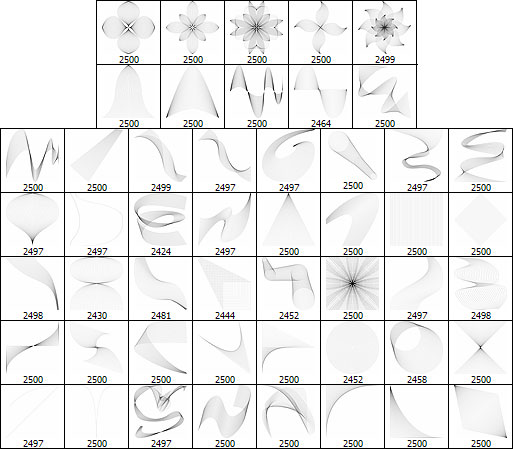
Check the picture below to see the brushes in action:

Download Link
Click here to download brush set.
Not a Photoshop user? Don’t worry, this brush set is also available in transparent png. Click here to download it right now!
Tutorial
This brush set is made using Illustrator and Photoshop. Here’s a short tutorial on how I did it.
Step 1
First, open Illustrator. Create new file with size 2.500 x 2.500 px. This is the size of our brushes. You might asking, why only 2500×2500 px? Why not making it bigger? Because that’s the maximum size for brush, you can’t go bigger than that. Next, using pen tool draw two curve without fill and black stroke.
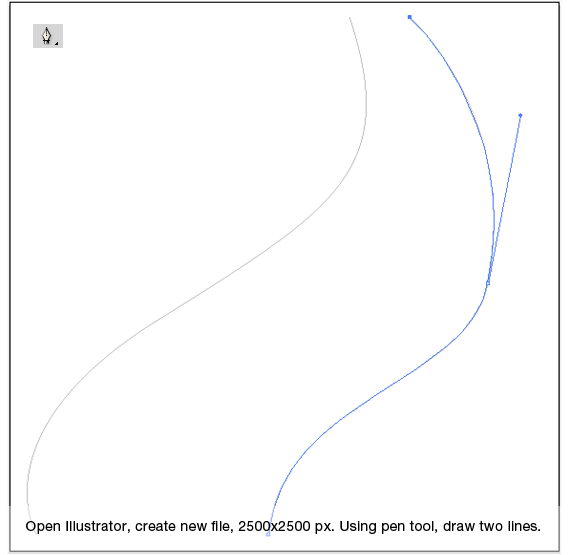
Step 2
Click Object > Blend > Blend Options. Select Specified Steps with 25 next to it. Hit OK.
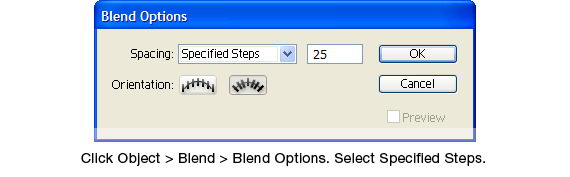
Step 3
Select both lines and click Object > Blend > Make or ctrl+alt+B. Illustrator will automatically add 25 transition lines between the two selected lines. Hit ctrl+A then ctrl+C to select all lines and copy them to clipboard.
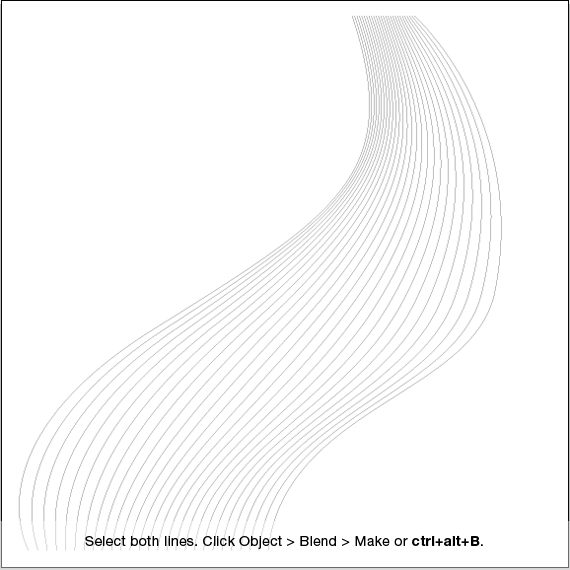
Step 4
Open Photoshop. Create new file, size 2500×2500 px.

Step 5
Paste lines into our new file by pressing ctrl+V. Click Edit > Define Brush Preset. In next dialog box fill brush name and click OK. Our first brush tip is done!
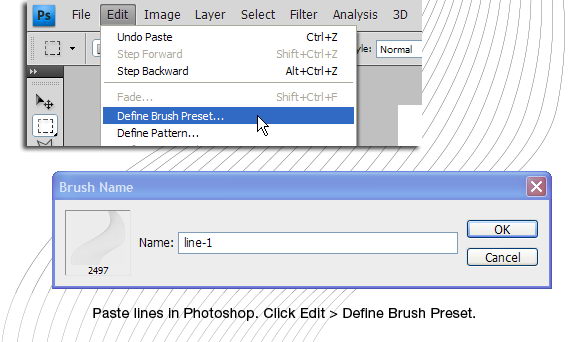
Step 6
Repeat all previous steps to create another brush tip. You can go wild and try to experiment with shape like I did here.
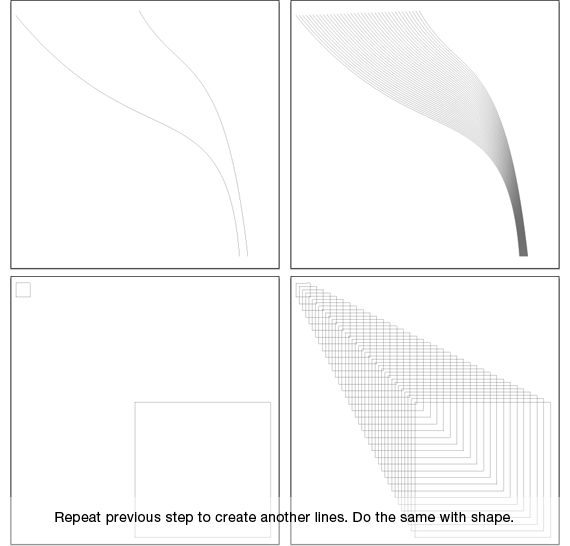
Step 7
After you have enough brush tip, click Edit > Preset Manager. Select brush tips you just created and click Save Set. Selected brush tip will be exported as a brush file (*.abr). This file can be distributed to your friends or to a site like what I’m doing right now.
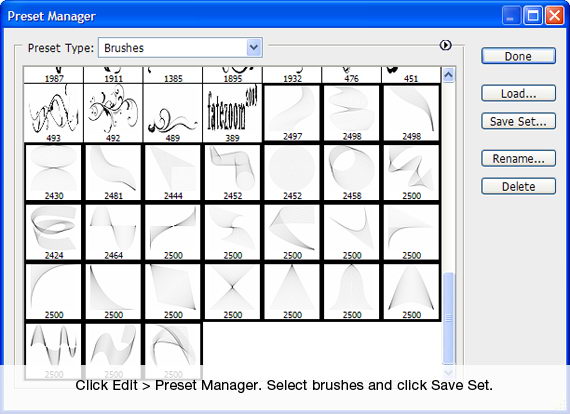
Conclusions
Finally, I hope you like this brush set and also learn how to create your own brush set. Feel free to use it on your next artwork.